How I Automated My Studying with Obsidian and Mochi.cards
Notetaking is slow. At times, painfully slow. I type notes onto Obsidian.md and use Mochi.cards for flashcards. But alone, they weren't enough.
By Hayden Carpenter
Oct 13, 2023
Beginning my fall semester in my freshman year of college, I was having a hard time adjusting to note-taking. I needed a workflow that supported the speed I heard information and my need to study it. My previous routine either left me without reliable notes or without an efficient way to review the material. To deal with this, I looked for alternatives.
My Switch to Obsidian from Notion
For the past few years, I've used Notion to take notes. It provides a very structured approach to note-taking. While good for many, I found it to be restrictive. I wanted to be able to just start a note and go, dealing with the labeling and organizing later. Because of this, after hearing a lot about it on YouTube and TikTok, I switched to Obsidian.md. After a few weeks of fiddling around and tuning things to how I wanted, I was able to pivot from using Notion to Obsidian.
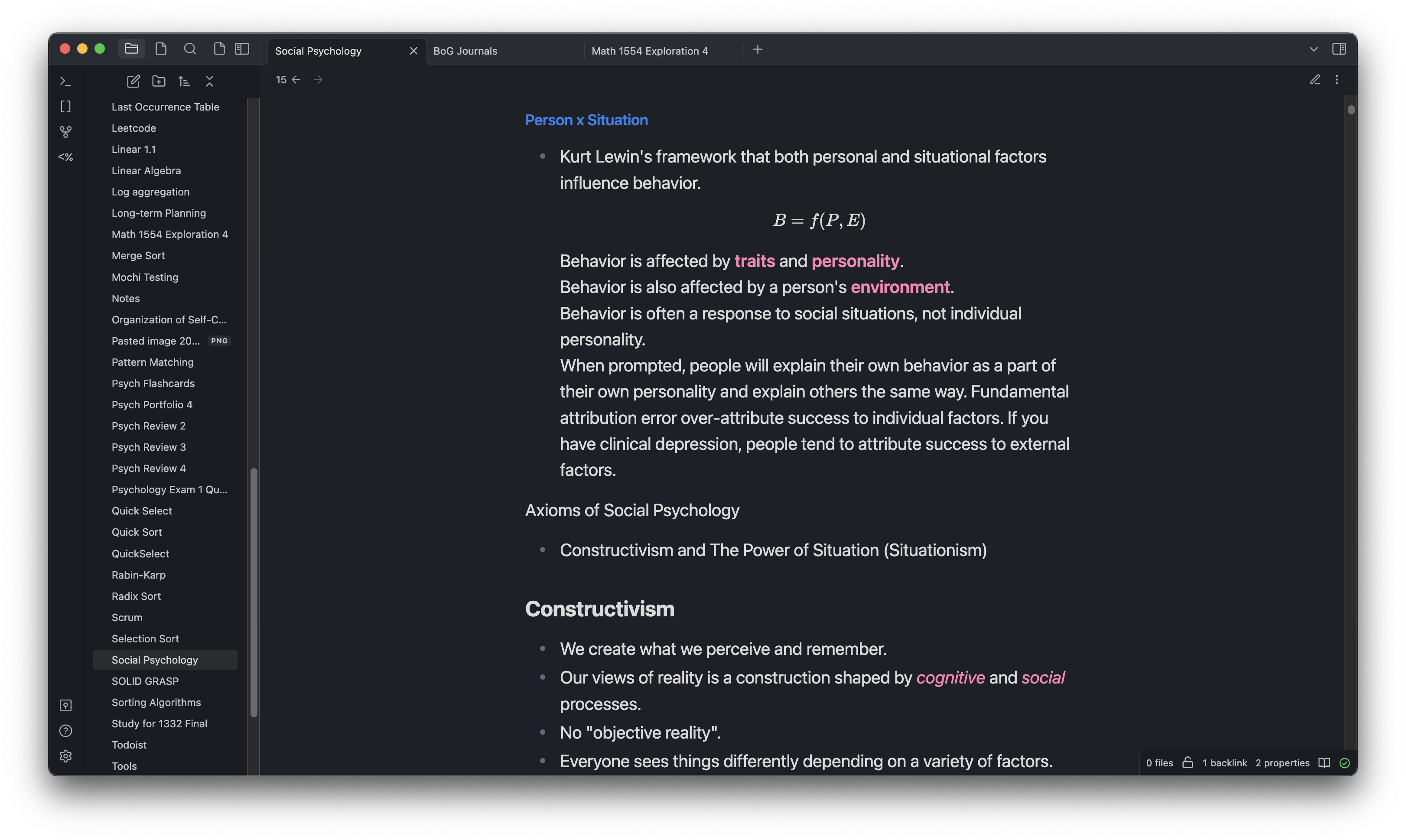
Mochi for Flashcards
Mochi is like Anki or Quizlet, but allows some more programmability in how cards are created and used. I'm not going to go into all of it, but I use Mochi mostly because of its spaced repetition features. The main benefit for me of using spaced repetition is that I remember what I learn after an exam or course. I'm reminded of flashcards from topics I learned months ago semi-regularly, which helps put them into long-term memory.
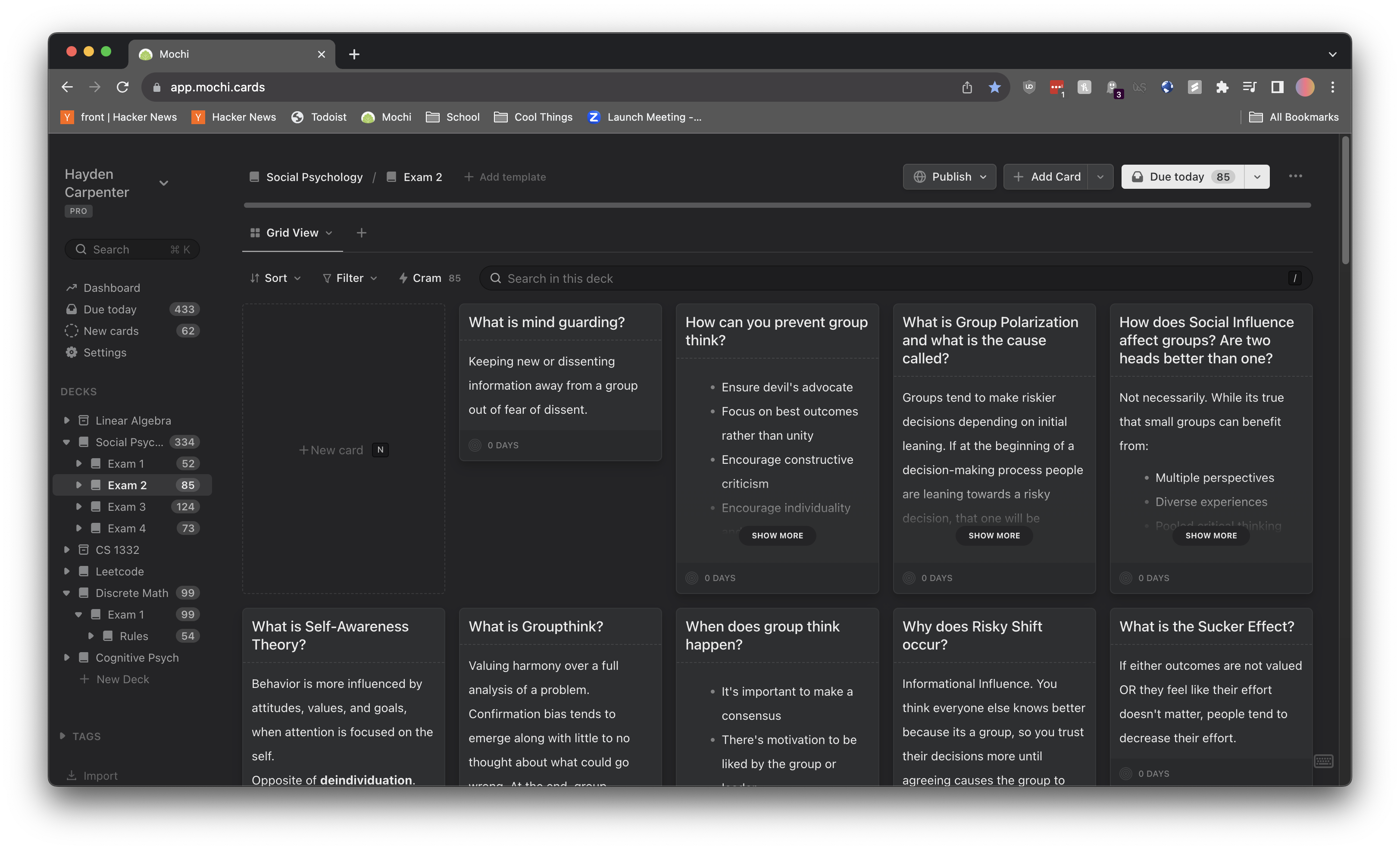
Creating an Obsidian Plugin to Upload my Flashcards to Mochi.cards
There already exists a plugin to export cards from Obsidian and put them into Mochi but you have to export the cards from Obsidian using the plugin and then import them manually into Mochi yourself. That's so slow! A much better approach is using Mochi's API to automatically sync your cards into a deck right in Obsidian (the API comes part of Mochi's pro plan which is $5/mo, but for me, that's worth it). So, I wrote a quick plugin to take a card in the format:
# Flashcard Name (one side)
description (other side)
And push it to Mochi from Obsidian. I used this for a few months, but it was mediocre at best. Some features include:
- Hardcoded API keys 😬, mochi deck ids, and mochi template ids.
- Didn't update existing cards, only created new ones.
- Not even on GitHub.
So I took some more time and fixed all of those issues...and voila! An easy way to create a bunch of cards and export them into a mochi deck!

I'm still working on the plugin, but if you want to check it out it's on my GitHub.
Update: It's on the obsidian plugin store!
Screenshot Support
Obsidian is almost entirely run locally, so uploading images just saves them to your Obsidian vault. It doesn't create a url on Obsidian's servers like Notion does. So, if I take a screenshot and want it in my flashcards, I have to find a URL that hosts that image.
One of the more annoying things about MacOS, coming from Windows, is that the screenshot utilities are just not as good as ShareX. A few years ago, I wrote code for a custom image hosting endpoint at img.hayden.gg. ShareX allows me to take screenshots and automatically send them to my image server to be processed and then sends me back the image url as a response. Isn't that amazing? As far as I can tell, there's no MacOS app that does quite the same for free. But that's exactly what I need!
So, to deal with this issue, I thought of an alternative. I could just use a quick script to read my screenshots folder and upload whatever's there to my image server! I asked ChatGPT to write a script to do just that and it worked (after some trial and error). Now, all I have to do is take a screenshot with the default MacOS screenshot utility and the URL is sent to my clipboard. Yay!
Now, I simply take a screenshot, the url gets added to my clipboard, and I add the image to my note with Markdown. So cool!
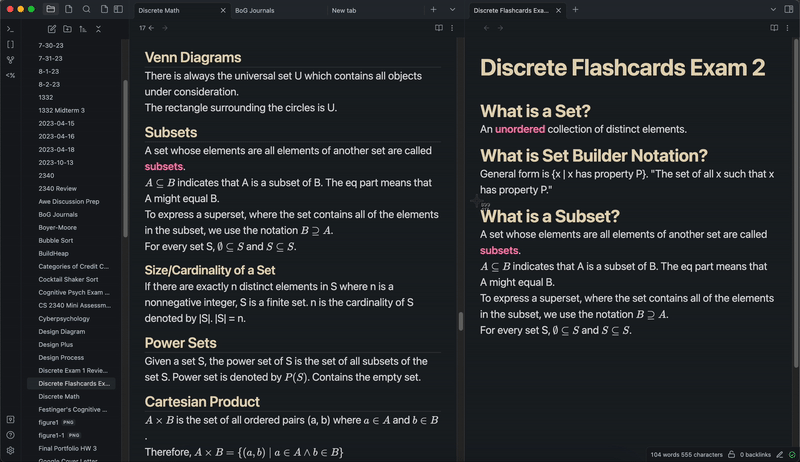
Conclusion: My New Setup
This setup has been saving me hours of my time creating notes already, and I've only used it a few times!
Now, to create flashcards, I can put my notes in a window next to a flashcards page and create away! No need for app switching or anything. Mochi has some tools to autogenerate content on top of created flashcards with a custom card template, so I might check those out next!